Creative Slider Panels
Emulating features and design functionality found within iOS apps can be both frustrating and rewarding in FileMaker. Frustrating because you can't just replicate anything you see in iOS, yet rewarding when you pull something off and feel like FileMaker is that much closer to a native looking application. The biggest benefit with FileMaker being you likely created the solution with a speed which simply can't be had when building the same with the native iOS APIs.
Simply put, FileMaker saves a ton of time when creating an application which is heavily data focused. Managing data and programming the interaction with that data may take double or even triple the amount of time when not using an IDE like FileMaker.
This video is all about recreating a nice UI feature I found within sliders in an iOS app named Strava. Instead of using the standard plain and boring dots at the bottom of a slider panel, it uses creative looking icons. Of course, I set out to emulate this look and feel and accomplished it quite successfully. As I set out to accomplish the task, I also found other methods which make the whole process super simple to accomplish. Use the information in this video and the provided technique file to enhance your own use of slider panels.
[UPDATE] Forget about what I mention in the later part of the video about hacking the dots. I forgot about where you could control the size of them. It is hidden within the HUD panel for adding and removing new panels. The size setting is right there. I thought I had remembered seeing it and I searched all over in the Inspector and couldn't find it when shooting the video. :(
Click the title or link to this article to view the video.




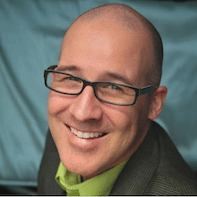
Recommended Comments