A User’s Guide to Claris & FileMaker Terminology

Are you new to FileMaker Pro or Claris Pro? Have you been asked to work in a custom solution but get stumped by the Claris and FileMaker terminology? And you may even be wondering “what is a solution”? If you do a search for “FileMaker glossary,” you will find a lot of information geared toward FileMaker developers and you may end up more confused. This blog is for you, a non-developer, — someone using FileMaker Pro or Claris Pro systems in your daily activities.
Having the right names for the right pieces and parts of FileMaker and having a basic understanding of what those things do will help you in a number of situations, such as:
- you are learning the system or training other users in your system.
- you need to document processes or workflows of your system.
- you are working with a developer to make improvements to your system, and you would like to talk intelligently about what these components are and how they work together.
Keep in mind that FileMaker Pro (Claris Pro) is highly customizable so some terms on this list may not be applicable to the file that you are using, but it should help you get used to the jargon of FileMaker.
Is it FileMaker or Claris?
This is an interesting question, and the answer may change over time. As of this writing, there is a FileMaker Platform and a Claris Platform. They are so similar that all these terms in this article can be applied to one or the other. Claris (the company) is moving toward using the Claris Platform names, but there is a long history and a lot of users familiar with the FileMaker Platform names. As a user, it is good for you to know specifically which version you need to install of Claris or FileMaker. If you are uncertain, check with your IT, administrator, or developer to confirm.
FileMaker terminology/glossary for users
What software are you using?
The FileMaker/Claris Platforms offer an entire family of products for accessing your files and data. Your file may not run on all of these product options since that will vary by file and what your developer implemented. You will see that the Claris Platform has a couple of additional options.
- Claris Pro and FileMaker Pro – most people use the “Pro” product to connect to their files. This is the product you would install on a Windows or Mac desktop or laptop.
- Claris Go and FileMaker Go – if you are working on an iPad or iPhone (iOS devices), you will need this app.
- Claris WebDirect and FileMaker WebDirect – if you are connecting to your system online, you may be using WebDirect. All you need is a compatible web browser such as Chrome, Safari, or Edge.
- Claris Server and FileMaker Server – most systems will have the file stored on a server that runs the Claris Server and FileMaker Server software so that the data can be accessed from multiple locations via the various product types mentioned here.
- Claris Connect – provides the ability to connect Claris or FileMaker with popular third-party apps to sync data or automate tasks.
- Claris Studio – lets you easily create online web-based forms to collect data anonymously and securely. This only works with the Claris Platform products.
What should you call the file?
We often refer to a Claris/FileMaker file as a solution, however, the name will vary depending on who you talk to and the terminology used by Claris has changed over the years. Sometimes your file will have a unique name or acronym that was created by the owner or developer. However, if you talk with someone outside your organization, there are several ways to refer to the file (or a group of files). The most common references for a Claris/FileMaker file or sets of files are:
- Solution
- App
- System
- Database
What’s in your file?
Each Claris/FileMaker file is made up of many components, layouts, scripts, objects, etc., but users don’t need to know most of the terms. However, it is good to know some basic lingo that developers often assume that you will know.
- File – This is the Claris or FileMaker solution (app, system, or database) that stores all of your data. When a developer starts creating a system, they start with a single file and then add more and more components to it.
- Table – The file starts with a table which is essentially a pool or bucket where the data you enter is stored. The file might have one table to store your customers, another table to store your invoices, and one for your list of products. You need a table for every different type of data or a different type of group of records that you’re going to store.
- Record – This collection of data is found inside of a table or on a layout. A record may include a simple contact form to fill out the data for one person such as their name, address, phone number, email, etc. The record could be just the address details, or it could be much more robust and include an entire profile of that person.
- Field – Within each record or table there are fields. These are the individual pieces of information you’re collecting. For the contact form example, there are fields for the first name or last name of your contact. Each box you fill out on the contact form is a separate field. Fields can be text, numbers, or groups of text (such as a note).
- Layout – The way the data is presented in the Claris file or FileMaker file is the layout. You would see the contact form displayed here, and it is where you would enter or modify your data. As you navigate through a system, each time you look at different types of data –such as a contact form, an invoice, or a calendar – you are looking at a different layout.
- Container – This is a type of field that lets you upload a file such as an image, document, PDF, and more. It could be the image of your contact or a copy of a signed document they sent to you.
- Value list – A list of predefined values that a user can select from, such as all the states for an address, is called a value list. You might think of this as a dropdown list or a pop-up menu where it shows us a list of choices. Value lists help you fill out a form or data on a layout.
- Find – When you need to search for data in your file or filter it in a way that only displays certain records in the Claris and FileMaker Platforms, this is known as “finding” data. Have a look at this blog article on simple and advanced finds.
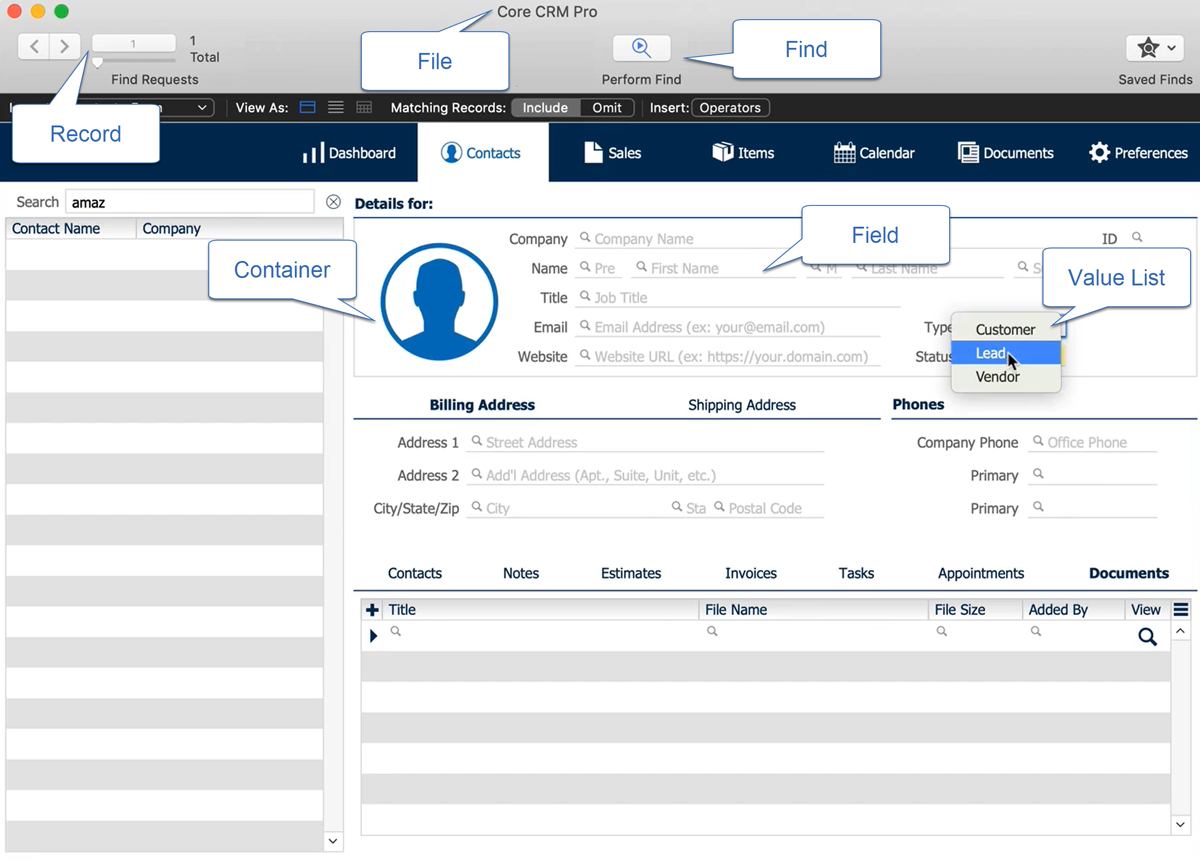
This is far from a complete glossary of Claris and FileMaker terminology, but we hope this will help you understand some basic terms.
Once you have become comfortable with the terminology of Claris and FileMaker, you might decide you want to do more with these two systems than just speak the language.
Do you want to learn more about Claris and FileMaker?
Are you looking to become a power user of Claris Pro or FileMaker Pro? We have an online training course, A User’s Guide to Claris FileMaker Pro, created specifically for everyday users — not programmers.
Whether you’re new to the platform or you’ve used Claris FileMaker for years, this course is designed to take your knowledge to the next level and help you uncover little-known features.
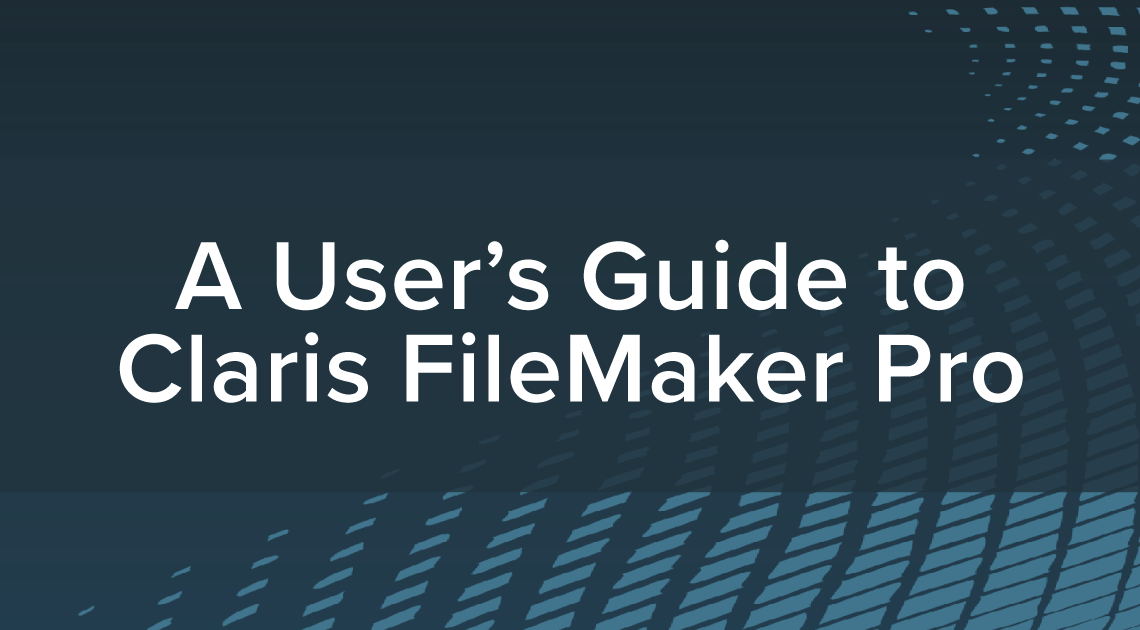
This course is great for:
- New employees: If your company relies on a Claris or FileMaker system, this is a great resource for training new staff. Get your new team members up to speed on using Claris Pro or FileMaker Pro in the most efficient, effective way possible so they can become familiar with your solution ASAP.
- Seasoned users: If you learned FileMaker just by navigating the platform on your own, there are likely more features you haven’t discovered yet. If you want to get the most out of your system, this course is perfect for veteran users of the software. It will teach you everything you need to know, short of doing development.
The topics include:
- Installing Claris FileMaker (available as a free preview)
- Terminology
- Add, edit, delete, commit and navigate through records
- Menus and features
- Attach files and documents
- Performing basic and advanced finds
- Data imports and exports
- Saving to PDF and Excel
- Claris Go or FileMaker Go for iOS
We realize you may not want to become a developer, and that’s okay. A User’s Guide to Claris FileMaker Pro will make you more comfortable with the Claris & FileMaker terminology and help you transform into a power user!
Additional Blogs, Training, and Resources
If you are interested in additional FileMaker videos, training courses, or product news, please:
- Subscribe to our YouTube channel for FileMaker tips and tricks.
- Subscribe to our newsletter for industry and product updates.
- Check out Productive Computing University for in-depth training courses covering advanced FileMaker technologies.
- Have a look through our blog posts that discuss various FileMaker topics.
The post A User’s Guide to Claris & FileMaker Terminology appeared first on Productive Computing, Inc..


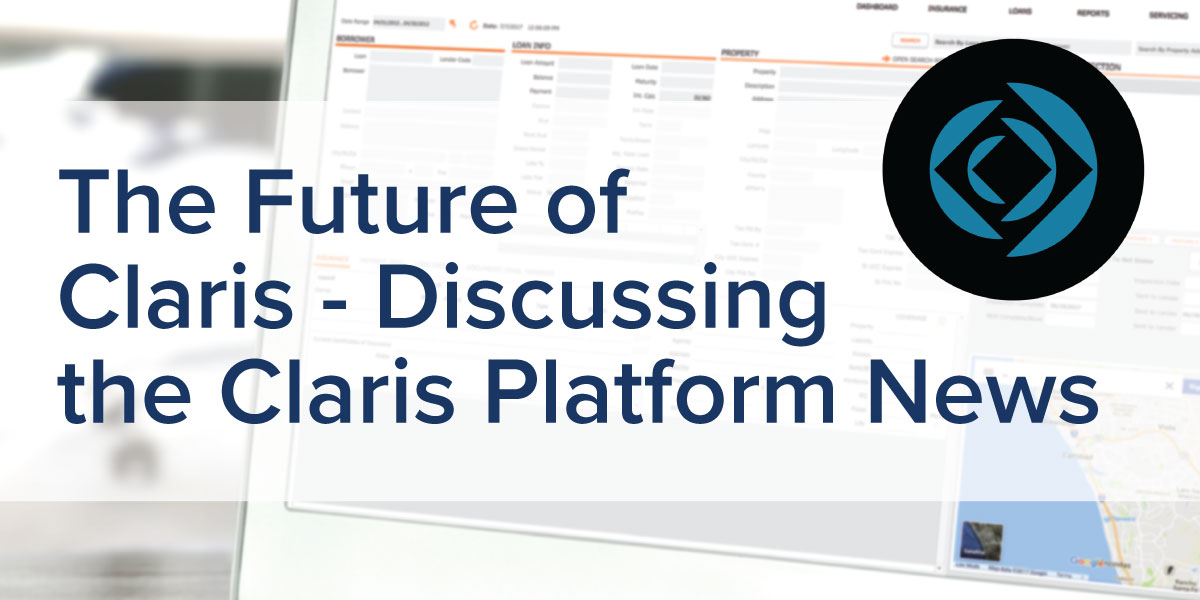
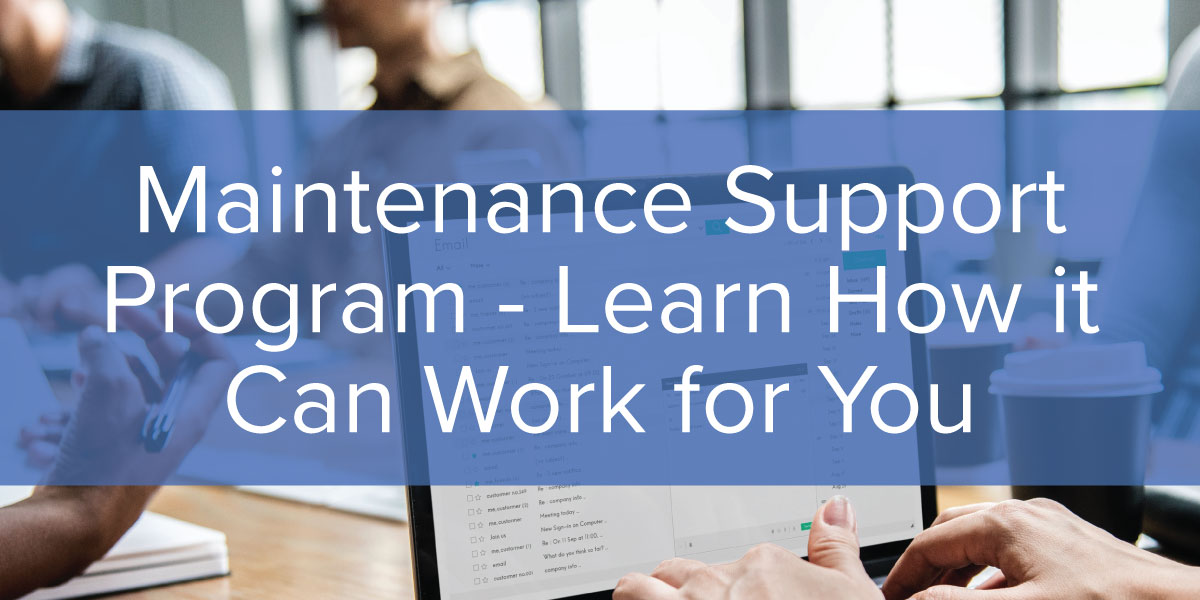
Recommended Comments