Setting Up FileMaker with a Weather API
As you may know from experience, the weather has a tremendous impact on your ability to do business. With a weather API in FileMaker, you can quickly adjust your plans to keep your team safe and productive, no matter what.
How APIs work
An application programming interface (API) allows programs to talk to one another. In an increasingly digitized world, APIs are the glue that allows so many of our favorite applications to work together.
Most APIs use a text-based language like JSON to standardize requests and responses. Although APIs are a necessity for many development projects, they can be hard to implement if you have never used them before, especially if you are working with a particularly difficult API with advanced integration requirements.
Fortunately, some APIs are simpler than others. If you’re looking for a solution that marries FileMaker with weather data, it is relatively easy, free, and fast to set it up yourself. Check out this guide to see why weather information is so valuable and how you can add it to FileMaker.
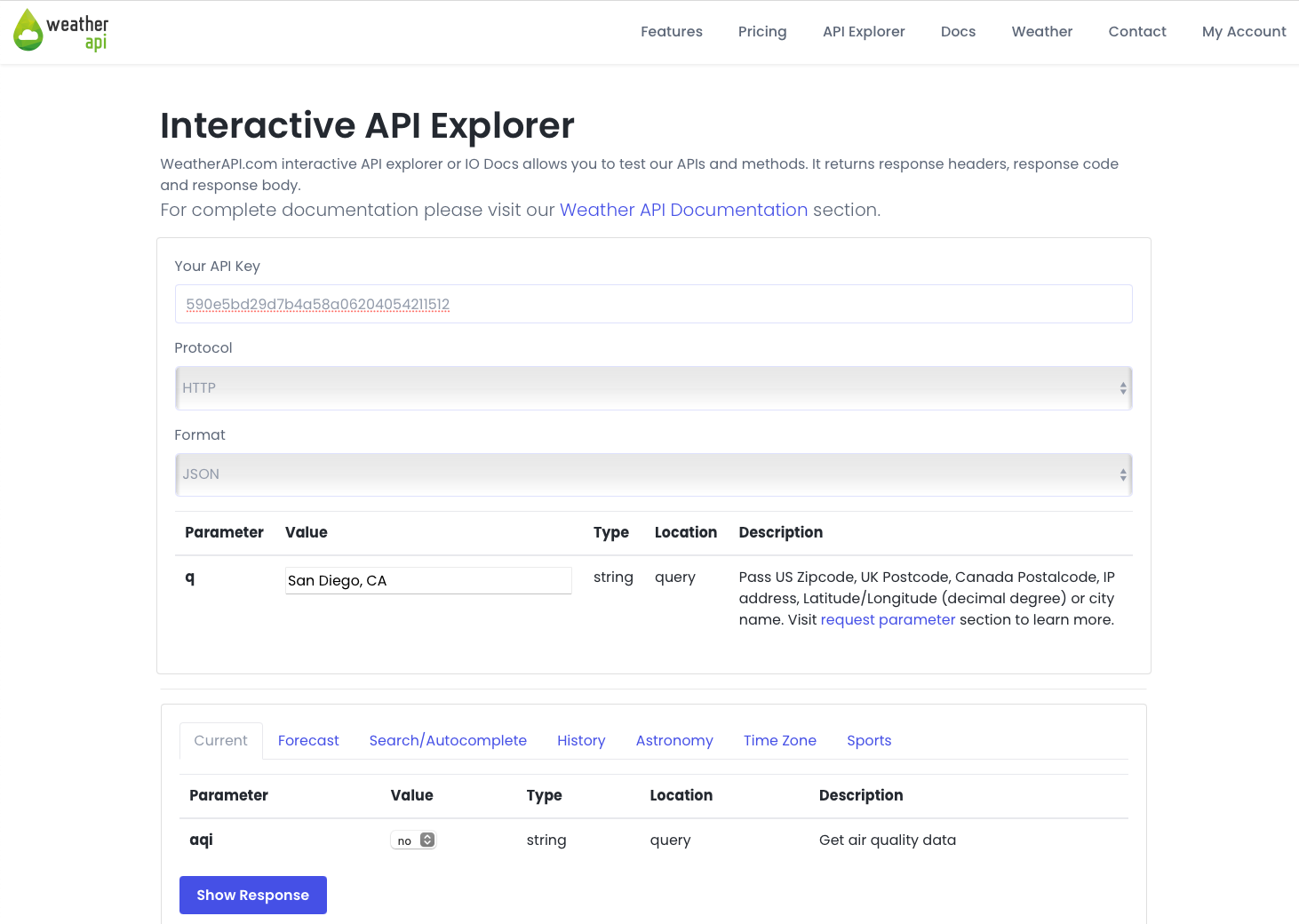
Why should I add weather information into FileMaker?
Don’t ask your team to open a separate weather app to check current conditions—with the right setup, you can display weather information within your FileMaker solution.
Depending on your business or industry, you may need to display current weather data on your website or internal employee platforms. In practice, weather data is critical for:
- Construction: Freezing temperatures and rain can hinder construction progress. Use weather data to plan your labor and materials in tandem with good weather conditions.
- Towing: Is an ice storm coming your way? Know what future conditions will be like so you can prepare your fleet of tow trucks.
- Amusement parks: Sure, some people frequent amusement parks rain or shine, but if you know a rainy day is coming up, you can staff appropriately. You could even offer rainy day specials to incentivize sales!
- Event coordinators: Don’t let a thunderstorm ruin a beautiful outdoor event. Add a weather API into FileMaker so you can easily plan for the weather, like booking a backup event venue.
- Delivery services: Poor weather conditions can slow down delivery times. With a weather API, you can easily update estimated delivery times to keep your customers informed every step of the way.
How Productive Computing makes FileMaker weather data a breeze
How do you add weather info to FileMaker? The good news is that it’s inexpensive and relatively easy to do! You’ll need a current FileMaker license and a free API from Weather API.
Productive Computing tested out several weather APIs, but this solution is the best (especially for small businesses) because:
- It’s a dominant player in the space that many people use.
- It’s free for developers, with up to 1 million free requests per month. That’s enough to run a small business without paying a fee.
- It’s potentially more accurate than other free weather APIs on the market.
If you’re new to working with FileMaker APIs, don’t worry. Weather API is simple to use because it doesn’t require pushing complex information. Just give it your desired location, and the API will give you the data you need.
Here’s how it works:
- Create an account. Weather API will give you an API key to plug into FileMaker.
- Drop the API endpoint into FileMaker. Weather API sends information through a URL. There’s no need to have a specialized JSON payload here, which keeps things nice and simple.
- Input your desired location. Drop in a ZIP code, state, or international city to pull up a data feed. You can even customize the data to look at current conditions or future conditions on an hour-by-hour basis. Weather API will provide an icon of the current weather, temperature, cloud percentage, what the temperature feels like, humidity, UV index, visibility, and more.
You can generate a lot of information just by entering a location.
You also are free to set up the Weather API however you see fit, but you can save a lot of time by using Productive Computing’s free sample file. Just create a free account on FileMaker Features and Free Resources to use the open, unlocked file to quickly add this solution to your FileMaker bag of tricks.
Want more guidance? Productive Computing’s Marc Larochelle looks under the hood to show developers how to use weather APIs in FileMaker. Check out this video tutorial if you’re just getting started.
If you would like to add weather details to your FileMaker solution but don’t have the skills to update FileMaker yourself or you don’t have a developer, we can help. Our team has years of experience with customizing FileMaker and working with many APIs including ones that provide the weather!
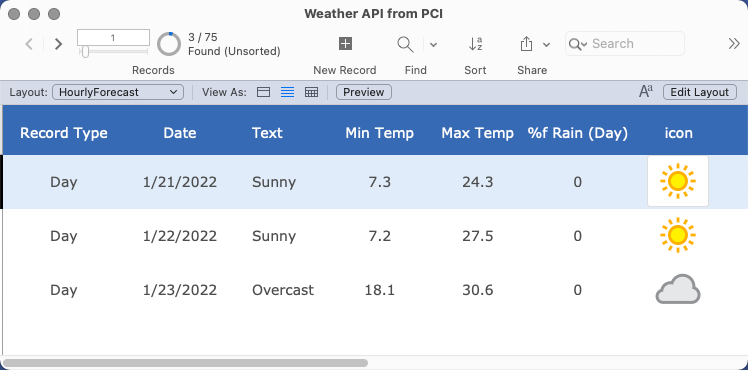
Bringing FileMaker and the weather API together
No matter your industry or business size, weather conditions are critical to business operations. If you’re already running your business with FileMaker, use a simple weather API to streamline your business even more.
Need more hands-on help? Enroll in Productive Computing University’s course, API Fundamentals for FileMaker Developers. This flagship course is perfect for developers who want to learn how to communicate with the complex (but useful) FileMaker Data API.

postAdditional Blogs, Training, and Resources
If you are interested in additional FileMaker videos, training courses, or product news, please:
- Subscribe to our YouTube channel for FileMaker tips and tricks.
- Subscribe to our newsletter for industry and product updates.
- Check out Productive Computing University for in-depth training courses covering advanced FileMaker technologies.
- Have a look through our blog posts or see these other posts on FileMaker add-on technology.
The post Setting Up FileMaker with a Weather API appeared first on Productive Computing, Inc..





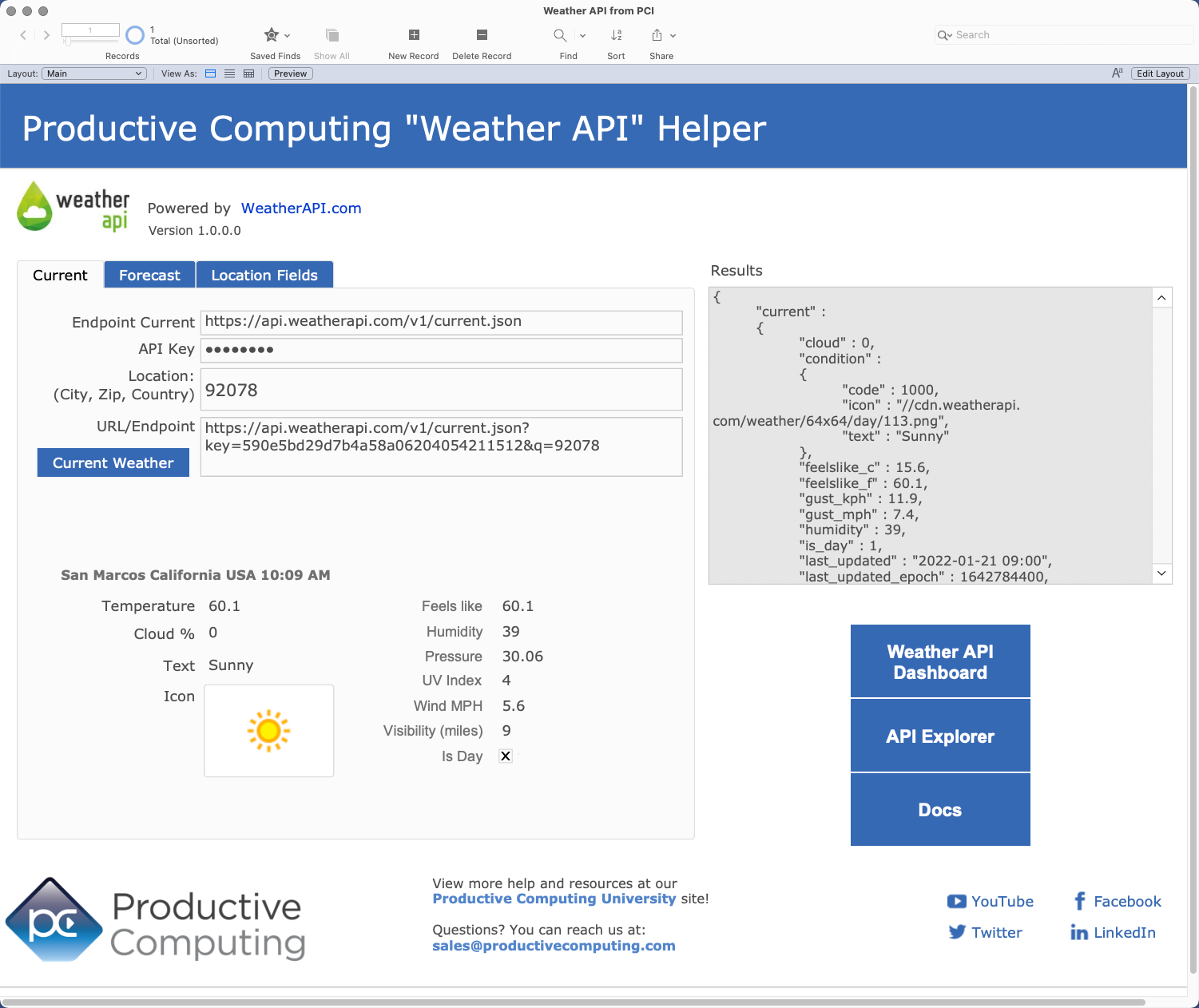
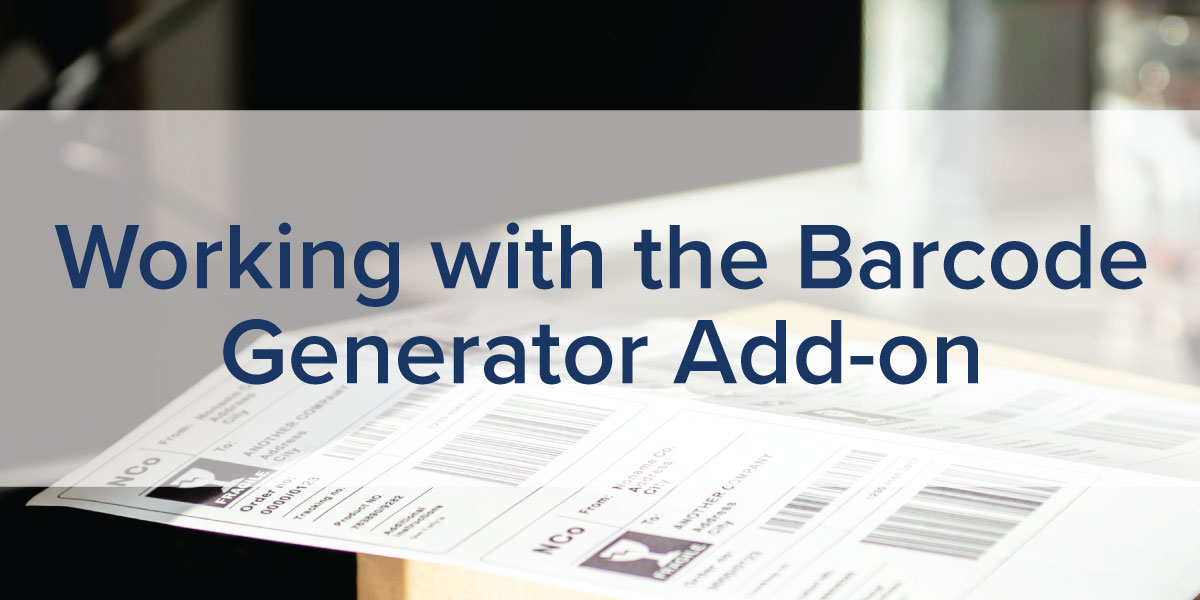
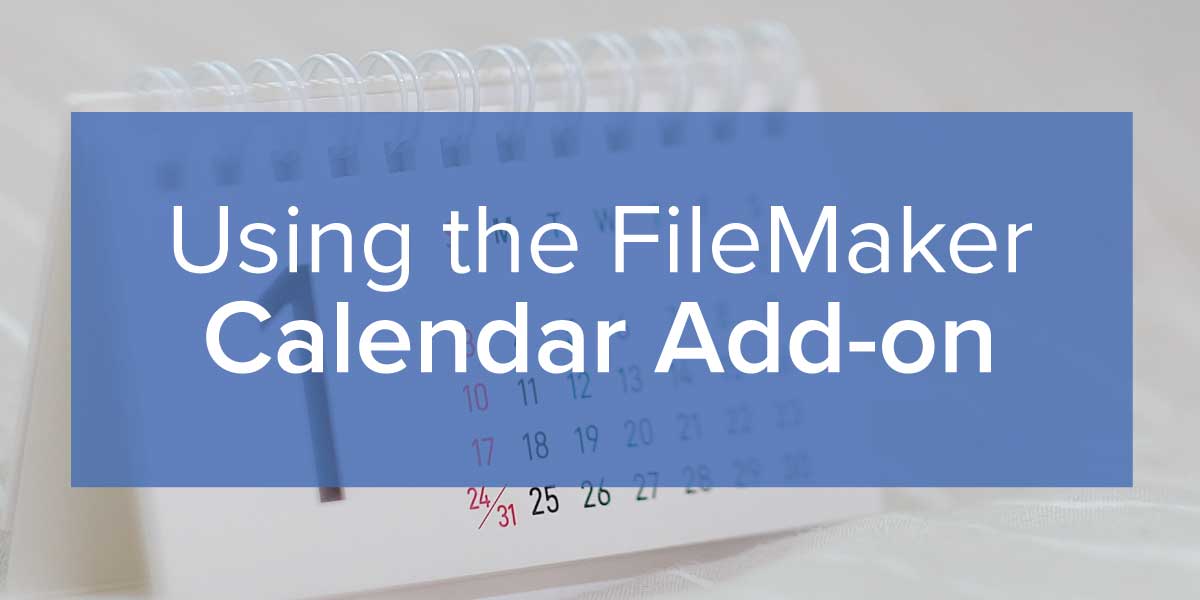
Recommended Comments