Welcome to FMFourms!
Featured Content
-
New Client Story: Lab9 & ClickWorks
New Client Story: Lab9 & ClickWorks
New Client Story: Lab9 & ClickWorks
How do you scale internal systems to support a growing retail and service network; without losing agility?
From building their first FileMaker tool in-house back in 1993 to powering daily operations for 300+ employees today, Lab9 has always valued efficiency and innovation. When their internal platform needed a complete redesign, they partnered with us at ClickWorks.
Together, we reimagined their platform by refining design, improving day-to-day usability, and supporting teams across service, retail, and operations. It’s a collaboration that still continues today.
Read the full story here - https://www.clickworks.eu/en/case/inside-lab9-a-custom-platform-a-lasting-partnership/-
- 0 replies
 Featured by Ocean West
Featured by Ocean West -
-
Claris FileMaker 2023 Under the hood webinar - June 27, 2023
Claris FileMaker 2023 Under the hood webinar - June 27, 2023
On June 27, many members of the Claris Engineering team, including Lucy Chen and Clay, will join me for an under the hood look at Claris FileMaker 2023. Two sessions: 9:00 a.m. PDT and 4:00 p.m. PDT. [Register here](https://content.claris.com/claris-fm2023-webinar-uth-fmforums).-
-
- 0 replies
 Featured by Ocean West
Featured by Ocean West -
-
Work flow complete before bottom of second cup of coffee.

Work flow complete before bottom of second cup of coffee.
The task at hand was finding an API for one of our clients that could provide a comprehensive list of their clients stores. The goal was to cross-reference this with our database, ensuring each store was accounted for. Despite my efforts, the search came up empty. However, their website presented an intriguing alternative: a detailed directory segmented by state and country.
My initial approach was to examine the website's HTML, yet this only yielded the default data. Attempts to append the URL to load data from different countries proved futile. The website's dropdown appeared to use JavaScript to pull varying data sets. My initial assumption was that each selection triggered a new query. However, upon closer inspection, I discovered a JSON object nestled just before the closing body tag. Rather than querying anew each time, the JavaScript simply drew from different arrays within this pre-loaded object.
Enter ChatGPT, OpenAI's conversational AI.-
- 0 replies
 Featured by Ocean West
Featured by Ocean West -
-
[ANN] Claris Engage 2024
[ANN] Claris Engage 2024
Claris's VP of Marketing Ann Devens just announced Claris Engage - February 6-8, 2024 on the Apple campus in Austin, Texas.
We'll share more details about registration, speaking, hotels, and exhibiting soon.
I hope to see you there!-
-
- 0 replies
 Featured by Ocean West
Featured by Ocean West -
-
[ANN] Claris Engage 2024
[ANN] Claris Engage 2024
Claris's VP of Marketing Ann Devens just announced Claris Engage - February 6-8, 2024 on the Apple campus in Austin, Texas. We'll share more details about registration, speaking, hotels, and exhibiting soon. I hope to see you there!-
-
- 0 replies
 Featured by Guest
Featured by Guest -
Topics
-
Get ( TransactionOpenState )
Get(TransactionOpenState) Returns 1 (true) if the transaction is opened; otherwise, returns 0 (false). Direct Link
-
Translation Framework in FileMaker
Since macOS 26 (and iOS 26) you can use the Translate framework to perform on-device translation services. You can use this with the upcoming MBS FileMaker Plugin 16.0, currently in beta test. We also back ported it to macOS 15 and iOS 18 for most of the functionality. Available? First you may check whether the translation services are available. This basically checks only for whether you have macOS or iOS. If [ MBS( "Translation.Available" ) = 1 ] Show Custom Dialog [ "Translation is availa
-
Get ( LastErrorLocation )
Get(LastErrorLocation) Returns the script name, step name, and line number of errors that are returned by Get(LastError). Direct Link
-
Search all scripts with MBS Plugin
There is a new feature in development for MBS Plugin and you can see it 16.0pr6 (see announcement here). We add the possibility to search in all scripts in the script workspace and find things. For this we add a new search button (magnifier glass) to the toolbar on macOS on the right: As well as on Windows with a regular button: We even got a fancy tooltip to explain the button. When you click the button, we take a snapshot of the current scripts in the window. Then we open a search window and
-
FmPro Migrator with David Simpson
David Simpson from .com Solutions inc. will be joining us tomorrow at 1PM Pacific to wrap up the week! Join us to learn about his FmPro Migrator tool, an application that migrates FileMaker data to MySQL, Oracle and more! Register for the LiveStream: https://fmtraining.tv/register.php?eventid=6026785670275365286707543300878934302635346438760846791404 [email protected] www.FMTraining.TV www.FMStartingPoint.com www.rcconsulting.com
Blog Entries
-
Using the Perform Find by Natural Language Script Step in FileMaker
- 0 Comments
- 46 Views
-
AI Coding in FileMaker
- 0 Comments
- 26 Views
-
Better, Faster Random Text for FileMaker
- 0 Comments
- 39 Views
-
Claris FileMaker Found Set Security
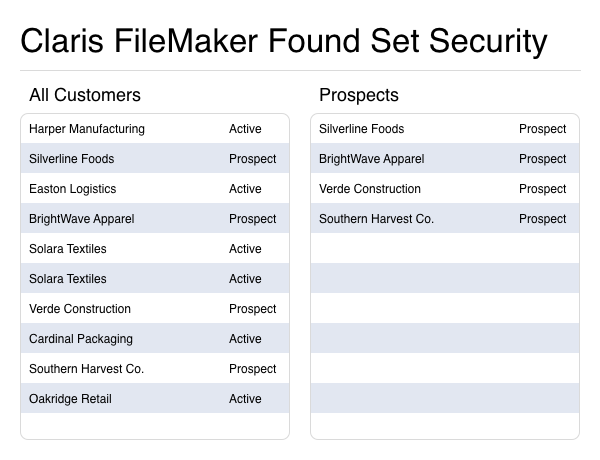
- 0 Comments
- 70 Views
-
Ultimate FileMaker Course - 09 - Window Management
- 0 Comments
- 70 Views
Who's Online (See full list)
- There are no registered users currently online








