BackUp Strategy Question
Featured Replies
This topic is now closed to further replies.
https://fmforums.com/topic/74830-backup-strategy-question/
Followers




